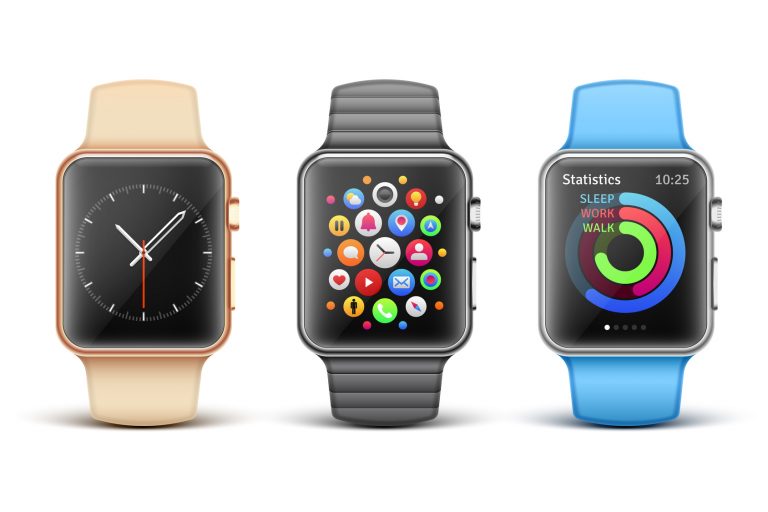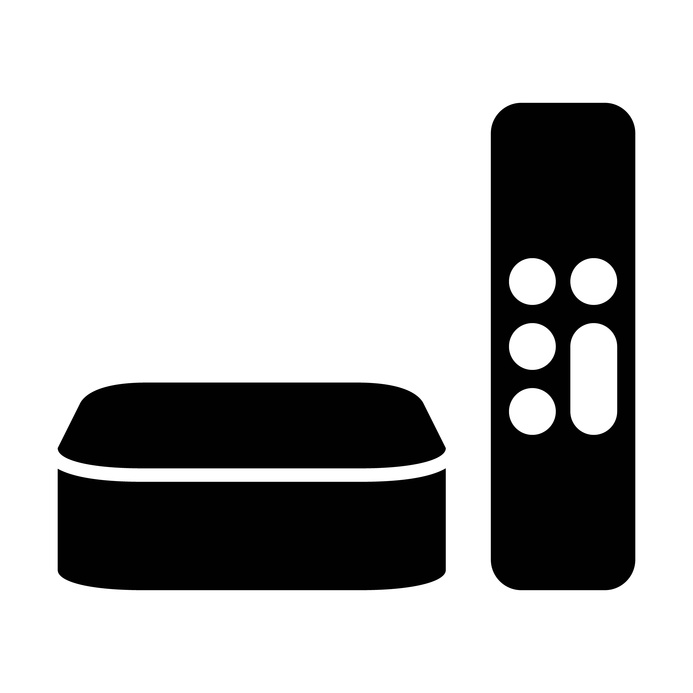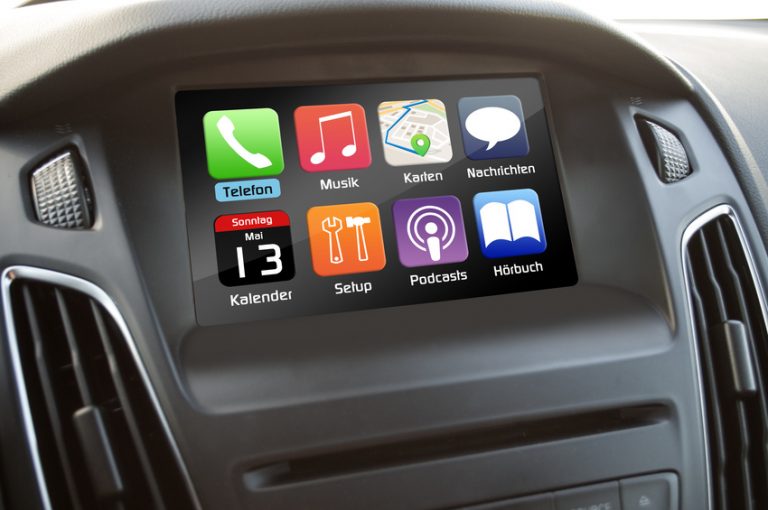Use Google Maps in Apple CarPlay
With iOS 12, Apple enables providers of navigation solutions such as Google, Waze, etc. to access via CarPlay. After a short beta phase, Google has now released its Apple CarPlay compatible App update for the general public on September 18. The new version 5.0 requires the installation of iOS 12 which was released on Monday, September 17, 2018. After installing or updating the app on the iPhone, the Google Maps icon will appear on the CarPlay startup screen.
Main screen
When Google Maps is started, the main overview screen appears, showing the position on the Google map tiles with the blue arrow in each direction. Tap the screen to access the Apple Drop Bar, which displays options for setting a destination and navigating. In the lower right corner, the map can be moved using the directional arrows and alternative routes can be called up.
Add destination
When Add Destination is selected, six options are displayed (see below). These are all very self-explanatory and each display a list view of the options that, after selection, set the navigation to the destination of that option.
Route options
Once one has been set, the general overview map with the various routes to the destination is displayed. When “Go” is selected, navigation starts.
While driving you can select alternative routes and switch to satellite view. Traffic messages are color-coded on the screen as usual.
Conclusion
The new Google Maps is a long overdue and very welcome update for CarPlay users. Since many Google Maps are already used in everyday life, the access to saved places or the transfer of directions from friends and relatives is very convenient via Google Maps on CarPlay possible. It is to be assumed that Google will refine and further improve the CarPlay app in the course of the months.